Managing plug-in updates
To update plug-ins to the latest version, open the catalogue by choosing Toolbox/Catalogue. Any plug-ins you have installed that have updates available will be marked with a special icon ( ) and preselected for installation. Choose Download and Install.
) and preselected for installation. Choose Download and Install.
Updating plug-ins after app updates
When you first start Strange Eons after installing an update, you’ll be prompted to open the catalogue and check for updates. It’s a good idea: existing plug-ins may need an update to work correctly in the new version. A filter will be applied so that only plug-ins with updates are shown.
Strange Eons can be set to automatically check for updates, although this feature is initially turned off. To turn it on, choose the Toolbox/Updates menu item and select how often you want Strange Eons to check. For most people, once a month is a good choice. When the selected time period has elapsed, Strange Eons will check for updates to your installed plug-ins. It will also check for new plug-ins, and for updates to Strange Eons itself, if those options are checked.
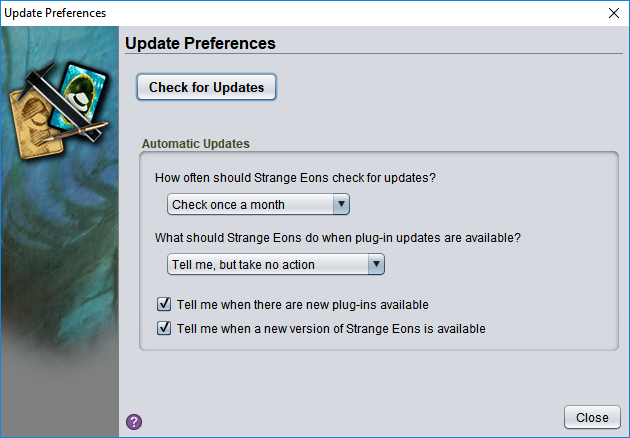
When updates are available, Strange Eons will do one of the following depending on the option you choose:
Tell me, but take no action
A message window will pop up in the corner.
Install the updates immediately
Without fanfare, download and install the updates and then let you know if you need to relaunch.
Checking manually
Whether automatic checks are turned on or not, you can choose Check for Updates to check for updates at any time.