Quickscript and the script console
The Quickscript tool and script console make it easy to try out code and see the result.
Quickscript
Quickscript features a prominent code editor that you can use to enter and run code snippets for exploration, experimentation, debugging, and game component hacking.
To open the Quickscript window, choose Toolbox/Quickscript from the menu.
To run the current script, choose the Run Script button or press F5.
To debug the current script, when debugging is enabled, choose the Debug Script button or press F3.
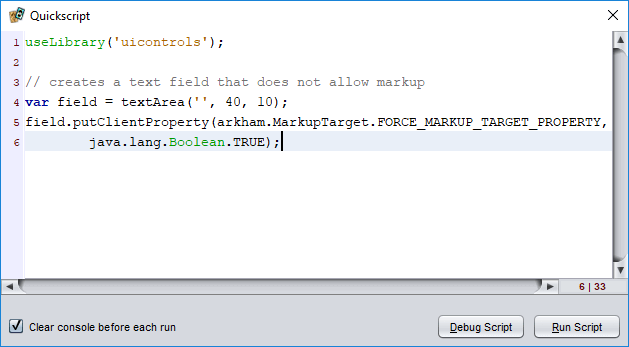
Printing of last expression’s value
When a script is run from the Quickscript window, the result of the last expression to be evaluated is printed to the script console automatically. For example, if the Quickscript window contains the single line 1+2, then running the script would print the sum.
Detecting how a script is run
It can be helpful to know whether a script is being loaded and run by Strange Eons (for example, when loading a plug-in) versus being run from a code editor. Running scripts define a global variable named sourcefile. When a script is loaded and run normally, it points to the location of the source file. However, when run from the Quickscript window or by the code editor’s Run command, this will contain the value "Quickscript".
For example, suppose you are writing a script for an ACTIVATED plug-in. When the user chooses your menu item, your script’s run() function will be called. To make testing easier, you could add the following lines to the bottom of the script to simulate this when the script is started from a code editor:
if(sourcefile === "Quickscript") {
run();
}
The script console window
The script console window can display output from running scripts. Although the window will be shown automatically when new content is sent to it, it can also be shown manually by selecting Window/Script Output.
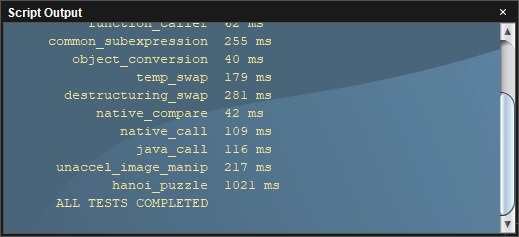
Printing to the console
The built-in functions print(object), println(object), and printf(object) are the most common way that text is written the console window. For example:
for(let i=10; i>0; --i) {
println(i);
}
println("Blastoff!");
The print function prints a representation of the object(s) passed to it to the console. The println function behaves the same way but automatically starts a new line afterward. The printf function behaves like the similarly-named C function. Example:
printf("Grade: %.0f percent\n", 97.8);
The built-in Console script object provides more complete control of the console and console output. For example Console.clear() can be used to clear the contents.
Uncaught script errors
When a runtime error occurs in a script, and it is not intercepted by a try…catch block, the error is logged to the script output window. Script errors are printed in a different colour from regular text, and a stack trace of the sequence of function calls that was active at the time of the error is included below the error message when available. Trace entries can be clicked to jump to the relevant source line if a hand cursor appears when the mouse pointer is moved over them.
When a function “escapes” from the context that ran the script, uncaught errors are swallowed by the script engine. For example, if your script implements a Java interface and the resulting object is registered with some part of Strange Eons, then it is no longer part of the original script’s call stack. Uncaught errors from such code can be logged by wrapping them in code like the following:
try {
// ...
} catch(err) {
Error.handleUncaught(err);
}
The most common case where this occurs is when writing your own user interface code; event listener functions attached to UI controls will implicitly implement the relevant Java interface and will be called from outside of the script context.
Script output and threading
Scripts normally run in the same thread as the user interface. This means that the user interface can’t update while the script is still running, including updates to the console. If you want to print messages about the status of a long-running script to the console, you can use Console.flush() to force repainting, but the most effective method is to run your script in another thread:
useLibrary("threads");
function task() {
for(let i=10; i>0; --i) {
println(i);
sleep(333);
}
println("Blastoff!");
}
Thread.run(task);
Viewing the application log
The application log contains debugging information and traces of uncaught exceptions from the entire application (not just your script code). You can print the tail end of the log in the console window by right clicking over it and choosing Print Application Log. The log level can be controlled from a command line option. For more complete access to the log, install the Developer Tools plug-in (eonscat:6574) and choose Window/Log Viewer.