Installation on Chromebooks
This page describes the steps needed to install Strange Eons on Chromebooks.
System requirements
Not all Chromebooks are supported. Your Chromebook must support the Linux (Beta) feature, and it must use a compatible processor (64-bit Intel or ARM).
At least 2 GB of RAM is recommended.
Installation steps
-
If you have not already done so, enable Linux (Beta).
-
Download the latest version of Strange Eons for Linux systems. This version is provided as a Debian package (
.deb). Choose the download that matches your device’s processor type: amd64 for Intel-compatible processors, or arm64 for ARM processors. -
In your Downloads list, select the downloaded file. Then click Open ▾ and choose Install with Linux (Beta).
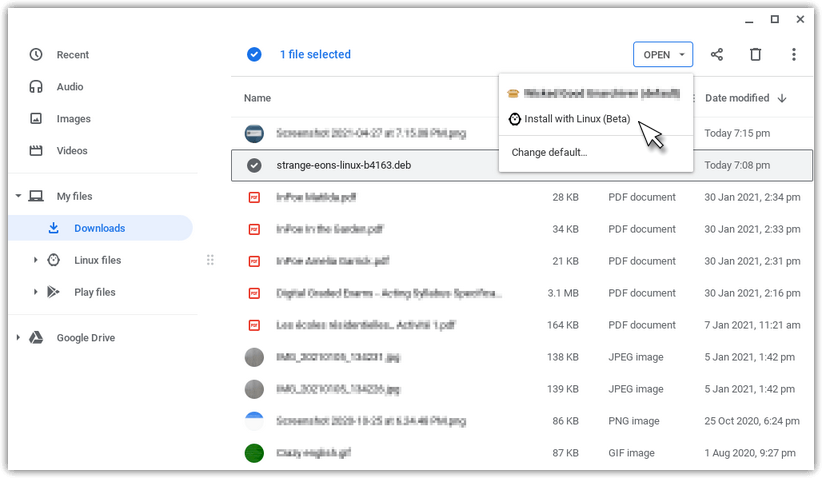
-
Installation will begin; it may take several minutes and it may appear “stuck” from time to time. Be patient. A notification will appear once installation is complete.
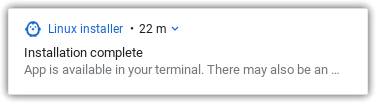
-
An icon for the app should be added to the Launcher automatically. In the corner of the screen, choose the Launcher ◯, then the upward-pointing arrow (more information). Choose the Strange Eons app in the list. If for some reason it is not listed, you can also start the app by opening a terminal window and entering the command
strangeeons.
-
After installation, it is safe to delete the downloaded
.debpackage.
Troubleshooting
Installation problems are rare but frustrating.
If unpacking the .deb package fails, it may mean that the file did not download correctly. Try downloading it again. If it fails again, it may be corrupt on the server: please report the issue.
Since the Chromebook version is Linux-based, you can also try the Linux installation guide.
For issues that occur after installation, such as failing to start at the splash screen, refer to the Troubleshooting page.