Plug-in manager
The plug-in manager lets you view, uninstall and configure some basic settings for installed plug-ins. It can be opened with the Toolbox/Manage Plug-ins menu item. This opens the management dialog, which lists installed plug-ins on one side and shows details of the selected plug-in on the other.
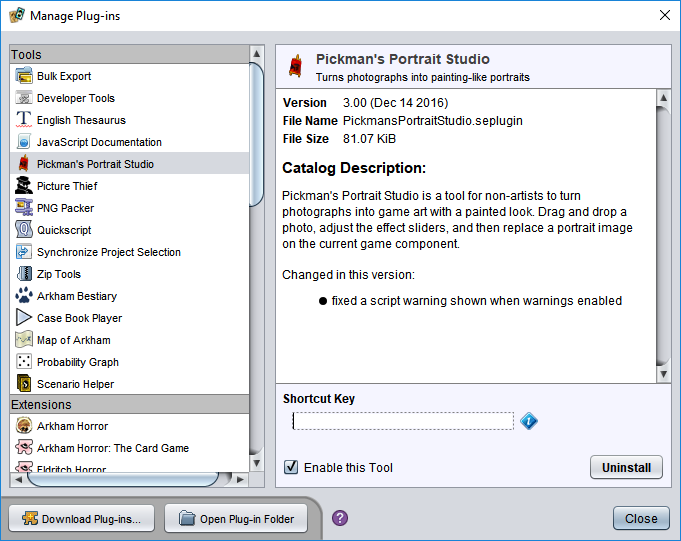
Uninstalling a plug-in
To uninstall a plug-in, select it in the list and click the Uninstall button. Relaunching the app may be required to complete the request.
Options for “tool” plug-ins
Some plug-ins install themselves as tools that are listed in the Toolbox menu. Tools have a few additional configuration options not available to other plug-ins. You can assign a shortcut key to activate them: click in the Shortcut Key field, then press the desired key combination. (To clear a shortcut, press Backspace or Delete.) You can also enable or disable them without uninstalling in order to keep the number of entries in the Toolbox menu manageable.
Opening the plug-in folder
It is occasionally useful to display the folder that contains the installed plug-in files. Clicking Open Plug-in Folder displays this folder in your desktop file manager (Explorer in Windows or Finder in macOS).