Plug-in essentials
Plug-ins play a vital role in Strange Eons. With no plug-ins installed, you can only create generic cards, generic tokens, and decks. Installing plug-ins will often be one of the first things you’ll want to do, so this page covers the bare essentials. Come back and check out the other pages in this section when you want more information.
Installing plug-ins on your first run
The first time you use Strange Eons, it will prompt you to open the plug-in catalogue to add support for at least one game. If you agree, it opens the catalogue for you and applies a filter so that only games are listed. Once you select something and click on the Download and Install button, your chosen plug-ins will be… downloaded and installed. After the install completes, you will often be prompted to relaunch. Click the link to continue, and after a brief delay you’ll be ready to start creating.
Tip: On some platforms the relaunch option might not be able to restart the application. Just restart Strange Eons manually after it exits.
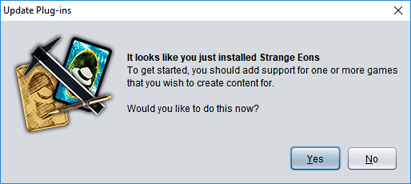
You can re-open the catalogue at any time using the Toolbox/Catalogue menu item.
Core components
The first time you run Strange Eons and open the plug-in catalogue, the catalogue will also silently preselect a special set of plug-ins called core components. Don’t worry about it, just let it install them along with everything else.
If being told not to worry makes you worry more, here are the details:
Core components provide part of the basic functionality of Strange Eons, but don’t change very often. Making them a separate download means that you won’t have to re-download them every time you update the application. Strange Eons has been designed so that it can still run without these core components, but with reduced functionality.
Installing more plug-ins
You can install more plug-ins anytime by choosing the Toolbox/Catalogue menu item. This opens the same catalogue dialog as above. This time, though, there won’t be a filter that restricts what you see to plug-ins for adding games, so the list will be a lot longer. Don’t panic, because the process is the same. Click a list entry for more information, check it to select it for installation. Choose Download and Install to continue.
To learn more about finding, installing, and updating plug-ins, refer to the page on the plug-in catalogue.
To learn how to be notified when new updates or plug-ins are available, refer to the page on managing plug-in updates.
Uninstalling plug-ins
To uninstall a plug-in, choose the Toolbox/Manage Plug-ins menu item. Select the the plug-in you wish to remove in the list, then choose Uninstall.
To learn more about managing installed plug-ins, refer to the plug-in manager page of the manual.